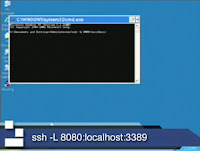
Nathan Galieti is back again to expand on his previous Ask the Techies videos on SSH and Windows Remote Desktop. In this video he shows you how to use SSH to securely connect to your Windows computer via Windows Remote Desktop from both a Windows and Mac OS X computer. View more and comment on this episode at: http://AsktheTechies.com
Windows Remote Desktop: Secure through SSH

3 comments:
Hello,
when you want to start the Group Policy Editor without having to create a shortcut, you can simply go to "Start -> Run" and then type "gpedit.msc" without the quotation marks. In that way, you can start that directly.
A litte more complicated way is to start the Management Console via "Start -> Run -> mmc" and then inside the new window, select "File -> Add / Remove Snap in". From the new window, choose "Add" and select "Group Policy Object (GPO)Editor" and just "Finish" in the next window, if the group policy object field says "local computer".
After that you are returned to the list, where you just have chosen the "GPO Editor" from the list. Select "Close" and in the last window select OK. The gpedit tool is added to the console. Now you can save a file for future use, when you select "File -> Save as" and then choose a descriptive name for the file.
As I mentioned earlier: complicated :-)
I hope these tips are a little helpful.
Regards Michael
Michael:
Good point. This may be an easier path for some.
Thanks for sharing!
-D.Lee
Security features offered by hosted solutions for Remote PC Access fall short of the foolproof security needs of a company. RHUB http://www.rhubcom.com remote desktop appliance is preferable. You get on-premise security and high access security. You can connect up to 1000 computers remotely. Further, you can remotely lock your computer for additional access protection.
Post a Comment